Send and Receive HE mail with Gmail
This is a walkthrough for using HE email through the Gmail interface. If the walkthrough doesn't work. Ask HE support to be moved to a server with the latest software.
Accounts and Import Settings
Log into your Gmail account.
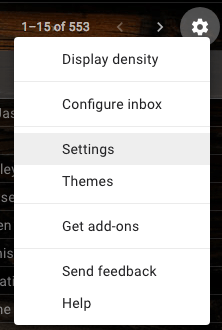


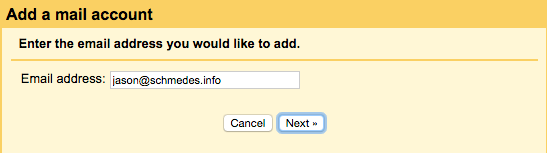
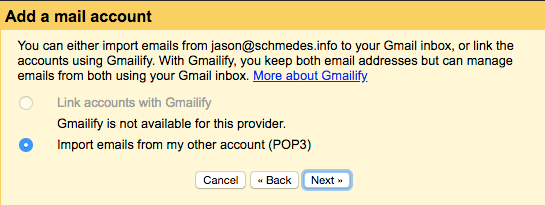
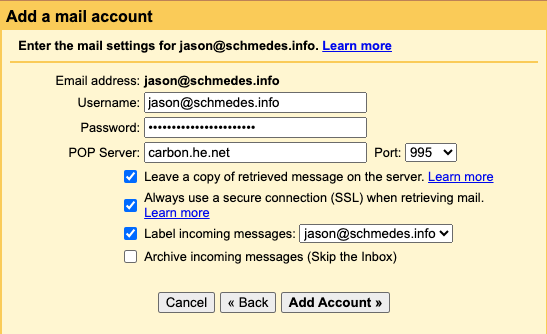
⚠
Choose "Leave a copy of retrieved message on the server" otherwise emails will be deleted from HE's servers.
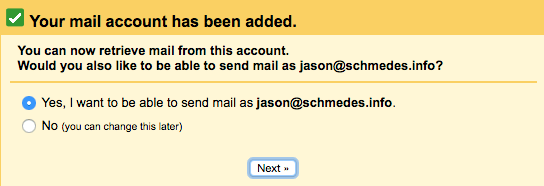
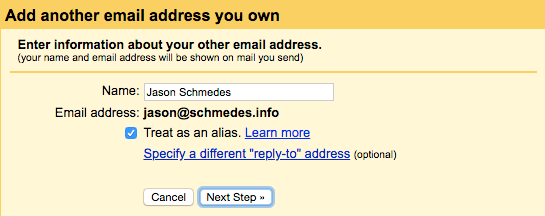
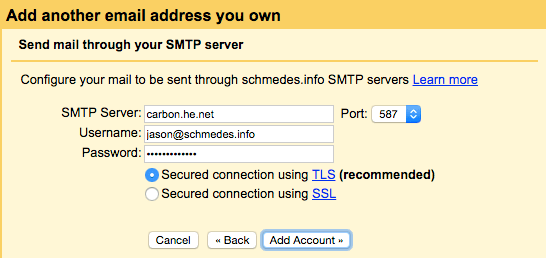
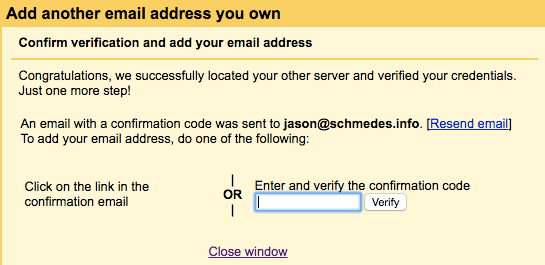
That is it. You should now be able to send and receive HE mail with the Gmail interface.
